Introduction
Congratulations on reaching this stage! You've successfully created an MVP (Minimum Viable Product) for your website. Now comes a crucial phase that many developers overlook: preparation for deployment.
This isn't just about making your website "go live" – it's about ensuring your users have a smooth, secure, and enjoyable experience from day one. Since it's impossible to know everything from the start, we'll leverage AI to help us ask the right questions and implement the best practices.
Testing Your Website
Testing ensures your website functions correctly and provides a good user experience. Think of it as quality assurance for your digital product. There are several types of testing, but don't worry – we'll focus on the most practical approaches for your project.
Manual Testing
For personal projects and MVPs, thorough manual testing is often sufficient and the most practical approach. Here's how to do it effectively:
- Start your development server: Run your website locally using
npm run dev - Test systematically: Open your browser and test every page, button, form, and feature
- Check different scenarios: Try entering invalid data, clicking buttons multiple times, testing edge cases
- Test user flows: Go through complete user journeys from start to finish
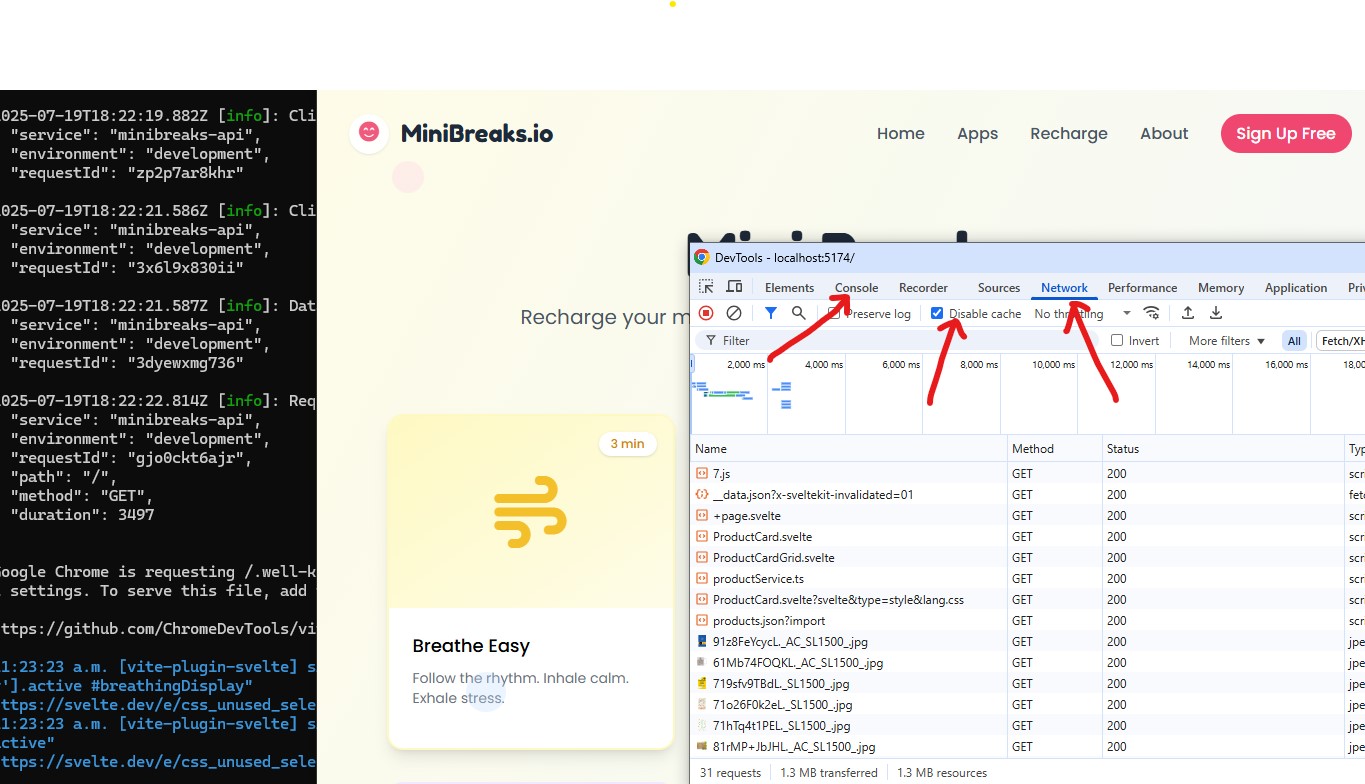
In the above screenshot, you can see the browser's developer tools open, which is essential for debugging and testing. You can inspect elements, view console logs, and check network requests to ensure everything is functioning as expected. One thing to keep in mind is you should disable cache so you will not accidentally use cached data during testing.
Debugging with AI Assistance
When something doesn't behave correctly, AI can be your debugging partner. Here's a systematic approach:
AI Debugging Prompt Template
"This [page/feature] isn't working as expected. Here's what I'm seeing: [describe the issue clearly]. Can you help me write a console log to identify the issue?"
💡 Pro tip: Capture screenshots of browser console logs and share them with AI for more accurate assistance.
Automation Testing (Optional)
For those interested in more advanced testing, automation tools can help verify your site's behavior automatically. While not essential for MVPs, they're valuable for larger projects:
- Playwright - Modern automation testing framework
- Cypress - Popular end-to-end testing tool
- Jest - JavaScript testing framework for unit tests
Security Check
Security isn't just for big corporations – every website needs protection against common threats. Don't worry, we'll cover the essentials without getting too technical.
Common Security Measures
Here are the fundamental security practices every website should implement:
- CORS (Cross-Origin Resource Sharing): Controls which domains can access your resources
- CSP (Content Security Policy): Prevents cross-site scripting attacks
- Input Validation: Protects against malicious or invalid data
- Rate Limiting: Guards against excessive requests and DDoS attacks
- SQL Injection Prevention: Secures database queries
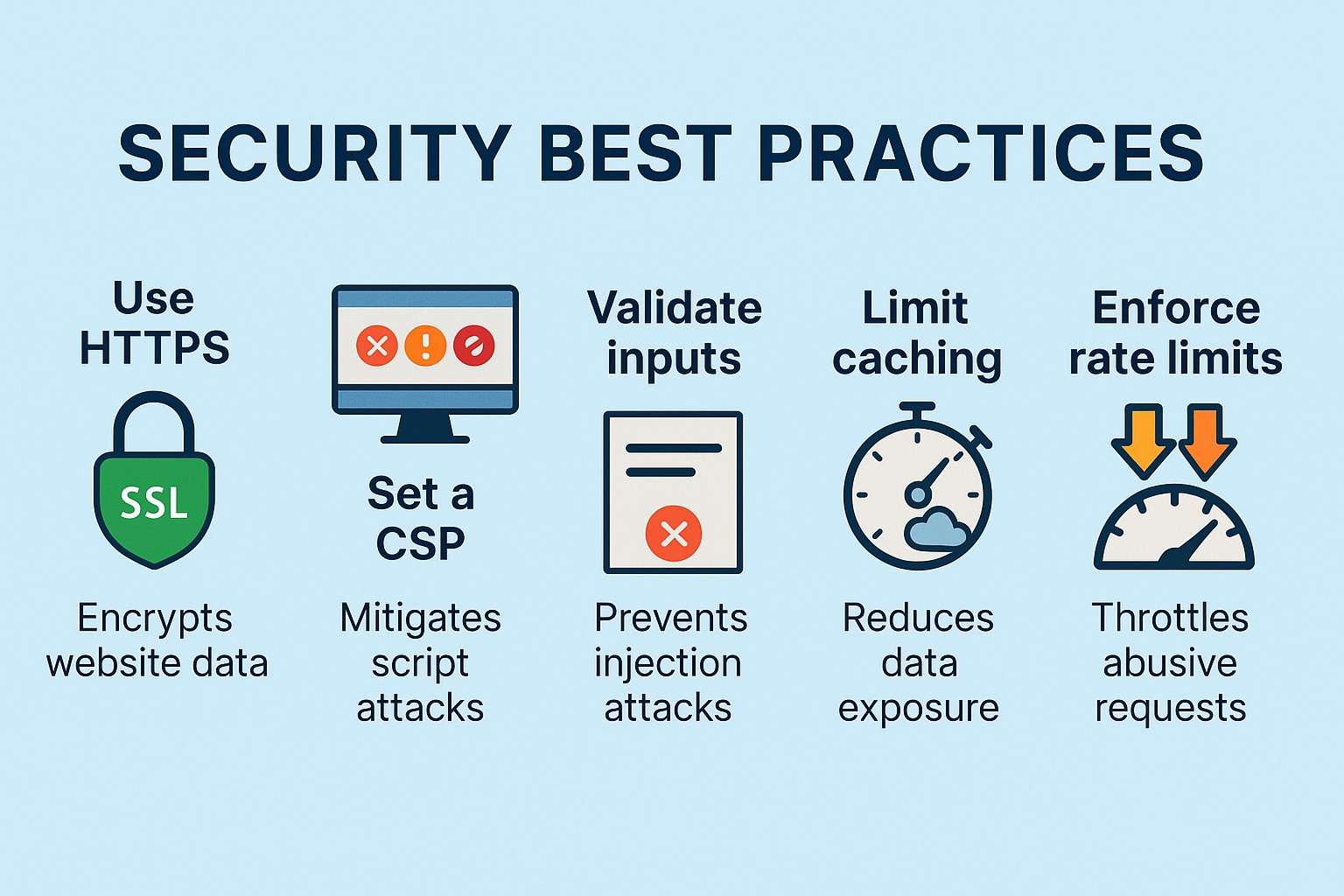
AI Security Review Prompt
"Review my [technology stack] solution and implement security best practices tailored for it. Focus on the most critical vulnerabilities for a [type of application] website."
Securing Sensitive Data
One critical aspect often overlooked: never put sensitive information in your source code. This includes:
- API keys
- Database passwords
- Third-party service credentials
- Secret tokens
Instead, store these in environment files (like .env) that are never committed to your repository. AI can help you identify and properly secure these sensitive pieces of information.
Accessibility and Responsiveness
Making your website accessible and responsive isn't just good practice – it's about ensuring everyone can use and enjoy your creation, regardless of their device or abilities.
Accessibility Checks
Accessibility ensures your website is usable by people with disabilities and provides a better experience for everyone:
- Color contrast: Ensure text is readable in both light and dark modes
- Keyboard navigation: All interactive elements should be accessible via keyboard
- Screen reader compatibility: Proper heading structure and alt text for images
- Focus indicators: Clear visual indication of focused elements
Recommended Tool: Accessibility Insights
Install the Accessibility Insights browser extension for a quick accessibility audit.
This free tool from Microsoft provides automated and guided testing for accessibility issues.
Responsiveness Testing
Your website should work beautifully on all devices. Test across different:
- Screen sizes: Mobile phones, tablets, desktop computers
- Browsers: Chrome, Firefox, Safari, Edge
- Orientations: Portrait and landscape modes on mobile devices
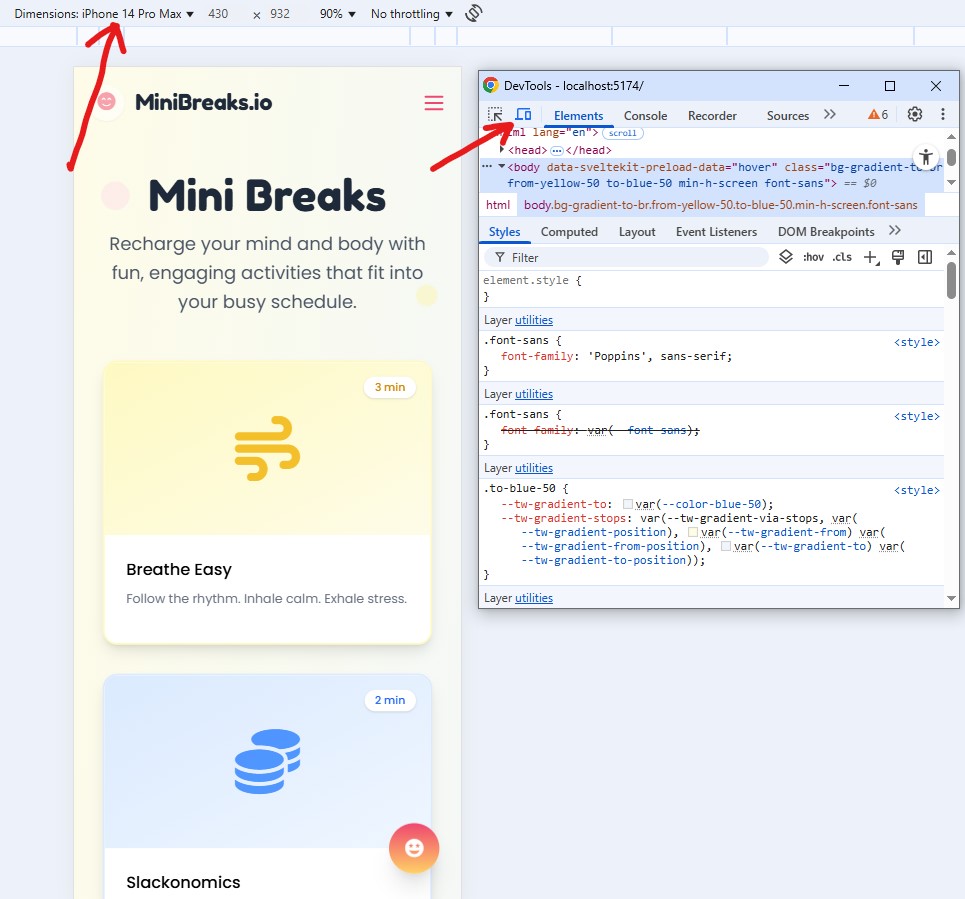
In the above screenshot, you can toggle the responsiveness testing by clicking the button pointed by the red arrow, and you can also change your device size with the dropdown once it's toggled.
AI Accessibility Prompt
"Can you create a simple checklist to ensure my website is accessible and responsive? Focus on the most important items for a beginner."
Performance Check
A fast website is crucial for good user experience. Users expect pages to load quickly, and search engines favor faster websites.
Using Lighthouse Tool
Lighthouse is a free tool built into Chrome that audits your website's performance, accessibility, and SEO:
- Open your website in Google Chrome
- Press F12 to open Developer Tools, if you do not see it, go here to install it.
- Click on the "Lighthouse" tab
- Click "Analyze page load" to run the audit
- Review the suggestions and implement improvements
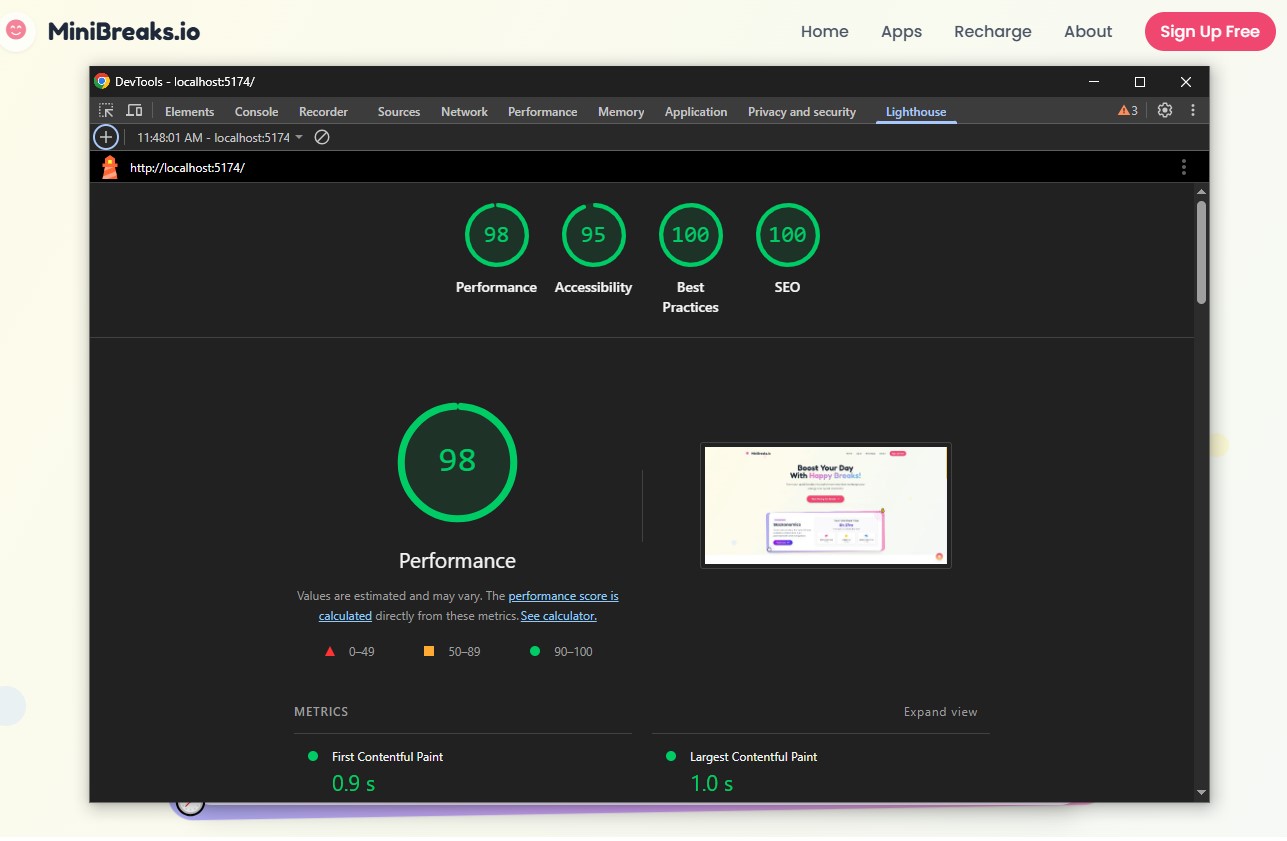
One tip is, when running lighthouse testing locally, you should always run it in incognito or private mode, otherwise your browser extensions may affect your testing.
Performance Optimization
Common performance improvements include:
- Image optimization: Compress images and use modern formats
- Code splitting: Load only necessary code for each page
- Caching: Store frequently accessed data
- Minification: Remove unnecessary characters from code
AI Performance Prompt
"Can you review my solution and identify possible improvements for performance? Focus on the biggest impact optimizations for a [your technology stack] website."
SEO (Search Engine Optimization)
SEO helps your website appear in search engine results and attract visitors. Even if you're building a personal project, good SEO practices improve discoverability.
SEO Basics
Essential SEO elements include:
- Keywords: Include relevant keywords naturally in your content
- URL structure: Keep URLs clear, short, and keyword-rich
- Internal linking: Link related pages together for better navigation
- Site speed: Fast loading times improve search rankings
Meta Tags and Content
Key meta elements that help search engines understand your content:
- Title tags: Descriptive and unique for each page
- Meta descriptions: Compelling summaries that encourage clicks
- Alt text for images: Describes images for screen readers and search engines
- Header structure: Proper use of H1, H2, H3 tags
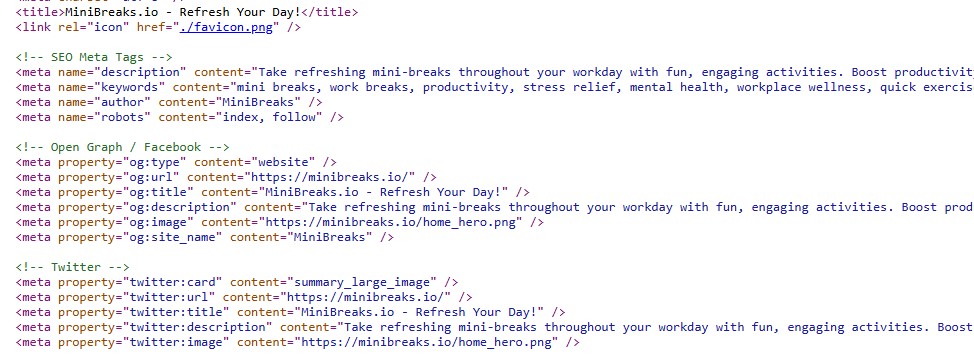
AI SEO Prompt
"Can you review my website and implement SEO improvements using best practices? Focus on the most important elements for a [type of website] targeting [your audience]."
Deployment Time
Now for the exciting part – making your website live! The deployment method depends on your hosting choice and technology stack.
Deployment Options
Popular deployment platforms for modern web applications:
- Vercel: Excellent for SvelteKit, React, and Next.js applications
- Netlify: Great for static sites and JAMstack applications
- Railway: Good for full-stack applications with databases
- DigitalOcean: More control with VPS hosting
- GitHub Pages: Free hosting for static sites
Pre-Deployment Checklist
Before hitting the deploy button, ensure you've completed these steps:
- ✅ All manual testing completed
- ✅ Security measures implemented
- ✅ Environment variables properly configured
- ✅ Lighthouse performance score above 80
- ✅ Accessibility audit passed
- ✅ Responsive design tested on multiple devices
- ✅ SEO elements properly configured
- ✅ Error handling implemented for edge cases
For SvelteKit Users
SvelteKit supports multiple deployment methods (serverless, static, node). Check the adapter documentation for your chosen platform.
AI Deployment Prompt
"Guide me step-by-step on how to deploy my [technology stack] app using [chosen hosting platform]. Include any specific configuration needed for my setup."
📋 Homework
Here's your assignment to reinforce these concepts and prepare your website for launch:
npm run dev) to verify all functionality works as expected.🚀 Bonus Challenge
Set up automated deployment from your GitHub repository so that future changes automatically deploy to your live site. This is a game-changer for ongoing development!
Once you've completed these tasks, you'll have a production-ready website that's secure, performant, and accessible. Remember, launching is just the beginning – real users will provide valuable feedback for future improvements.